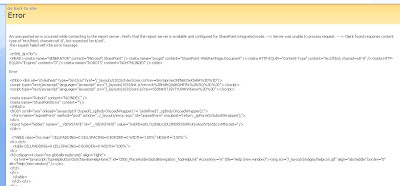Processing
Showing posts with label Issue List. Show all posts
Showing posts with label Issue List. Show all posts
Saturday, February 22, 2014
Tuesday, September 3, 2013
App Management Service for Sharepoint 2013 SP Desinger Workflows
I've created SP 2013 simple workflow using SP Designer 2013. I've set up my environment as described in msdn documentation. But when I'm trying to deploy the solution I'm receiving following exception:
Microsoft.SharePoint.SPEndpointAddressNotFoundException: There are no addresses available for this
application.
at Microsoft.SharePoint.SPRoundRobinServiceLoadBalancer.BeginOperation()
at Microsoft.SharePoint.Administration.SPServiceApplicationProxyBase`1.ExecuteOnChannel(Boolean
requireDelegation, Action`1 codeBlock)
at Microsoft.SharePoint.AppManagement.AppManagementServiceApplicationProxy.GetScaleOutDatabaseMap()
at Microsoft.SharePoint.SPScaleOutDatabaseMap.GetMapCacheEntries
Solution:
Just resolved.
I found following message in ULS:
"There are no instances of the App Management Service started on any server in this farm. Ensure that at
least one instance is started on an application server in the farm using the Services on Server page in
Central Administration."
I went to CA -> System Settings -> Services on server and started App Management Service. Then performed
iisreset and the workflow deployed successfully.
Thursday, August 22, 2013
C# Log File Code could not create log files in the Production server(EventLogEnryType)
I did the Timer job for reading SharePoint Lists and Writing Log files in the C Drive\Test.
When I run this code in my Test Machine and UAT server. Log files has created properly in that Particular folder. But When I run in the Production server, It could not create the Files in that Folder.
Solution:
Please check you Production server environment, Is it any Web Front end server has configured?
So if it has configured then You have to create the Log Folder Structure in that Web Front end server.
Then it will create and write Log files in any server(App server or Web front end servers).
When I run this code in my Test Machine and UAT server. Log files has created properly in that Particular folder. But When I run in the Production server, It could not create the Files in that Folder.
Solution:
Please check you Production server environment, Is it any Web Front end server has configured?
So if it has configured then You have to create the Log Folder Structure in that Web Front end server.
Then it will create and write Log files in any server(App server or Web front end servers).
Tuesday, July 23, 2013
This certificate cannot be verified up to a trusted certification authority.
Problem 1
When I access the remote server via SSL VPN , you see the following error message:
This CA Root certificate is not trusted. TO enable trust,install this certificate in the Trusted Root Certification Authorities store.
orThis certificate cannot be verified up to a trusted certification authority.
This CA Root certificate is not trusted. TO enable trust,install this certificate in the Trusted Root Certification Authorities store.
Cause
This issue is caused by the Certificate Authority not being visible to the browser.
Solution
Do the following on the Certificate Server
- Open MMC, click Start, Run, type MMC, and press ENTER.
- Add the Certificates snap-in using the Computer Account.
- Click File, select Add/Remove Snap-In.
You see the Add/remove snap-in window. - Click Add.
You see the Add Standalone snap-in window. - Select Certificates and click Add.
- Select Computer Account and click Next.
- Select Local Computer (selected by default) and click Finish.
- Click Close.
You now have a single snap-in called Certificates (Local Computer) in the snap-ins added section of the Add/remove snap-in window. - Click Ok to close the Add/remove snap-in window and to return to the MMC.
- Click File, select Add/Remove Snap-In.
- Perform the following in the MMC window.
- Expand Certificates.
- Expand Trusted Root Certification Authority.
- Right-click the correct Root Certification Authority (you may need to select the certificates folder to view the list in the right hand window panel).
- Click Export, which opens the wizard. Select the following in the wizard:
- Select Cryptographic Message Syntax Standard - PKCS #7 Certificates (.P7B).
- Select Include all certificates in the certification path if possible.
- Click Next.
- Assign a relevant file name.
- Click Next, Finish.
This will create.p7b .
- Copy
.p7b to the client used to access the site.
- Install the certificate on the client using one of the following methods.
- Method 1 - Right-click on the certificate file
- Right-click
.p7b. - Click Install Certificate.
- Click Next, Place all certificates in the following store.
- Click Browse.
- Select Trusted Root Certification Authorities.
- Click Ok, Next, Finish.
- Right-click
- Method 2 - Import using Microsoft Internet Explorer
- Open Internet Explorer.
- Select Tools, Internet Options.
- Click the Content tab.
- Click Certificates.
- Select the Trusted Root Certification Authorities tab.
- Click Import.
- Browse to the
.p7b file and place it in Trusted Root Certification Authorities. - Click Next, then click Finish.
Wednesday, July 10, 2013
SSRS Report Server was unable to process request(Sharepoint integrated mode)
An unexpected error occured while connecting to the report server. Verify that the report server is available and configured for Sharepoint integrated mode. --> Server was unable to process request. ---> Client found response content type of 'text/html; charset=utf-8', but expected 'text/xml'.
Solution:
Check the Report Server websites has started in the IIS.
Restart the SP timer services and SSRS report services.
Check the SQL log files and account could access the SSRS reports.
Thursday, July 4, 2013
SharePoint Designer workflows never reflects the new changes
I've ran into this scenario a lot it seems. I'm not sure if it's an issue with SharePoint Designer, or SharePoint itself, but the following seems to occur often:
I create a Workflow in SharePoint Designer, and when I save it, it's good to go, and works as expected. However, when opening it later for edits in SPD, I can make changes to the workflow, very large ones, and save it, and on the SharePoint site, it shows as a new version of this workflow, but never reflects the new changes I made to it.
For instance, I created a simple one to test, simply an email gets sent to me when a new item is created in a list. Works fine. However, when I add an item lookup in the body of the email, save the workflow again, and create a new item in my list, I still get a blank email, not the new item lookup in the body of the email as expected.
Is there some kind of timer with SharePoint updating workflows? Am I missing something here?
SOLUTION:
For SharePoint Designer, the solution is similar to Dave's solution.
It seems SharePoint Designer saves local copies of DLLs from your servers, and although everything seems OK, this prevents it from updating the workflow (this is when custom activities are involved, which the question didn't mention).
To solve this issue for MOSS 2007:
Go to the folder and delete the files and folders C:\Users\LOginUse\AppData\Roaming\Microsoft\Web Server Extensions\Cache C:\Users\LOginUse\AppData\Local\Microsoft\WebsiteCache
|
Labels:
Issue List,
Sharepoint 2007,
Sharepoint 2010,
Sharepoint 2013
Monday, November 29, 2010
windows sharepoint search service existing database name changed

Resolution: Rename the database "WSS_Search_MIG" to some other name. SharePoint is trying to create a new search database and find the file already exists so its not able to overwrite the schema of that database.
And start the Search Service from Central Administration -> Operations -> Services on server -> Click on the Windows Sharepoint Services Search service.
Subscribe to:
Posts (Atom)