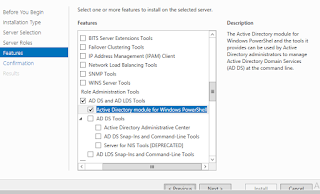Tuesday, February 14, 2017
Thursday, January 5, 2017
Hide Validation Summary Error Message in the Nintex Form
Issue
By default, Nintex seems to display error messages (required data missing, validation error messages, etc.) above the Nintex form.
Solution:
Add in the following CSS code in the Cusom CSS area and Check it. the error validation summary message is not visible to the user.
@keyframes fadeIn { from {opacity: 0;} to {opacity: 1;}}
.nf-validation-summary
{
visibility: hidden;
position: fixed;
z-index : 1000;
top: 150px;
width: 280px;
left: 15px;
background-color: white;
border: 2px solid red;
border-radius:3px;
box-shadow: 3px 3px 3px 3px rgba(50, 50, 50, 0.6);
animation: fadeIn 1s;
margin-top : 20px;
}
By default, Nintex seems to display error messages (required data missing, validation error messages, etc.) above the Nintex form.
Solution:
Add in the following CSS code in the Cusom CSS area and Check it. the error validation summary message is not visible to the user.
@keyframes fadeIn { from {opacity: 0;} to {opacity: 1;}}
.nf-validation-summary
{
visibility: hidden;
position: fixed;
z-index : 1000;
top: 150px;
width: 280px;
left: 15px;
background-color: white;
border: 2px solid red;
border-radius:3px;
box-shadow: 3px 3px 3px 3px rgba(50, 50, 50, 0.6);
animation: fadeIn 1s;
margin-top : 20px;
}
Nintex Confirmation pop up window after validation and Form Submit
Issue:
While I try to submit the Nintex form without filling the mandatory fields, the confirmation dialog is coming and then it is showing the requried field error message.
My requirement is Confirmation dialog should come onclik on "Save" button, once the require field validation gets succeeded and items gets added to the list.
Solution:
Add in the following javascript code in the Custom Javascript area on the settings page then the pop up will appear, once the form will be submitted.
NWF$(document).submit(function () {
if (NWF$('.nf-validation-summary').css('display') == 'none') {
alert("Form Submitted Successfully");
}
else
{
alert("Please Fill all Mandatory fields");
}
});
Change the Position of Validation Summary Error Message in Nintex Form
Issue
By default, Nintex seems to display error messages (required data missing, validation error messages, etc.) above the Nintex form. Since the top of many forms scroll off the screen before the user reaches the "Submit" button (typically at the bottom of the form), the error message is not visible to the user. It would seem to make much more sense to display these messages below the form, where the user can see them when he/she clicks Save/Submit.
Solution:
Add in the following CSS code in the Cusom CSS area and Check it
@keyframes fadeIn { from {opacity: 0;} to {opacity: 1;}}
.nf-validation-summary
{
position: fixed;
z-index : 1000;
top: 150px;
width: 280px;
left: 15px;
background-color: white;
border: 2px solid red;
border-radius:3px;
box-shadow: 3px 3px 3px 3px rgba(50, 50, 50, 0.6);
animation: fadeIn 1s;
margin-top : 20px;
}
By default, Nintex seems to display error messages (required data missing, validation error messages, etc.) above the Nintex form. Since the top of many forms scroll off the screen before the user reaches the "Submit" button (typically at the bottom of the form), the error message is not visible to the user. It would seem to make much more sense to display these messages below the form, where the user can see them when he/she clicks Save/Submit.
Solution:
Add in the following CSS code in the Cusom CSS area and Check it
@keyframes fadeIn { from {opacity: 0;} to {opacity: 1;}}
.nf-validation-summary
{
position: fixed;
z-index : 1000;
top: 150px;
width: 280px;
left: 15px;
background-color: white;
border: 2px solid red;
border-radius:3px;
box-shadow: 3px 3px 3px 3px rgba(50, 50, 50, 0.6);
animation: fadeIn 1s;
margin-top : 20px;
}
Sunday, December 18, 2016
Wednesday, November 9, 2016
Incoming Email Sharepoint List workflow is not starting in the new item is created
1- First of all, we have check in SharePoint server setting if workflow trigger on email is enabled or not, and enable it.
Using STSADM
Open the SharePoint 2010 Management Shell as administrator and run following command:
stsadm -o getproperty -pn declarativeworkflowautostartonemailenabled
Output should be:
If Value of property is “No” you have to enable it by typing following command:
stsadm -o setproperty -pn declarativeworkflowautostartonemailenabled -pv true.
Using PowerShell
st
This property was somewhat easier to set using STSADM, however keep in mind that STSADM is being retired. PowerShell is the command line administration tool to use moving forward.
Open the SharePoint 2010 Management Shell as administrator and run the following to determine the value of the DeclarativeWorkflowAutoStartOnEmailEnabled property:
$spWebService = [Microsoft.SharePoint.Administration.SPWebService]::ContentService
$spWebService.DeclarativeWorkflowAutoStartOnEmailEnabledIf the Value of the property is "False" you have to enable it by typing the following commands:
Execute in the powershell script to set true in the DeclarativeWorkflowAutoStartOnEmailEnabled.
By default DeclarativeWorkflowAutoStartOnEmailEnabled property is false.
$spWebService = [Microsoft.SharePoint.Administration.SPWebService]::ContentService
$spWebService.DeclarativeWorkflowAutoStartOnEmailEnabled = $true
$spWebService.Update()
Monday, October 31, 2016
Subscribe to:
Posts (Atom)