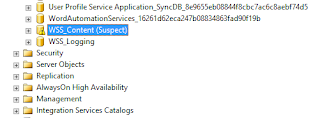Issue:
Central Administrator site not accessible.
Open SQL Server -- New Query, run these command to repair the SharePoint config database.
— Use the Master database
Use Master
— Verify that database has issues
EXEC sp_resetstatus 'SharePoint_Config'
— Put the database in emergency mode
ALTER DATABASE SharePoint_Config SET EMERGENCY
DBCC checkdb('SharePoint_Config')
— Set the database in single user mode
ALTER DATABASE SharePoint_Config SET SINGLE_USER WITH ROLLBACK IMMEDIATE
— Repair the database with data loss
DBCC CheckDB ('SharePoint_Config', REPAIR_ALLOW_DATA_LOSS)
— Set the database in multi-user mode
ALTER DATABASE SharePoint_Config SET MULTI_USER
— Verify that database is reset
EXEC sp_resetstatus 'SharePoint_Config'